Versions Compared
Key
- This line was added.
- This line was removed.
- Formatting was changed.
Space Blueprints can be copied and edited with a small workaround.
| Note |
|---|
As of now it is not possible to copy placeholders that are used in Space Blueprints. |
Create a new Space Blueprint (eg. New Department) and access the Space view. Click on Overview in the Space tools to see the Space Details. Choose Edit Space Details and set the status from Archived to Current.
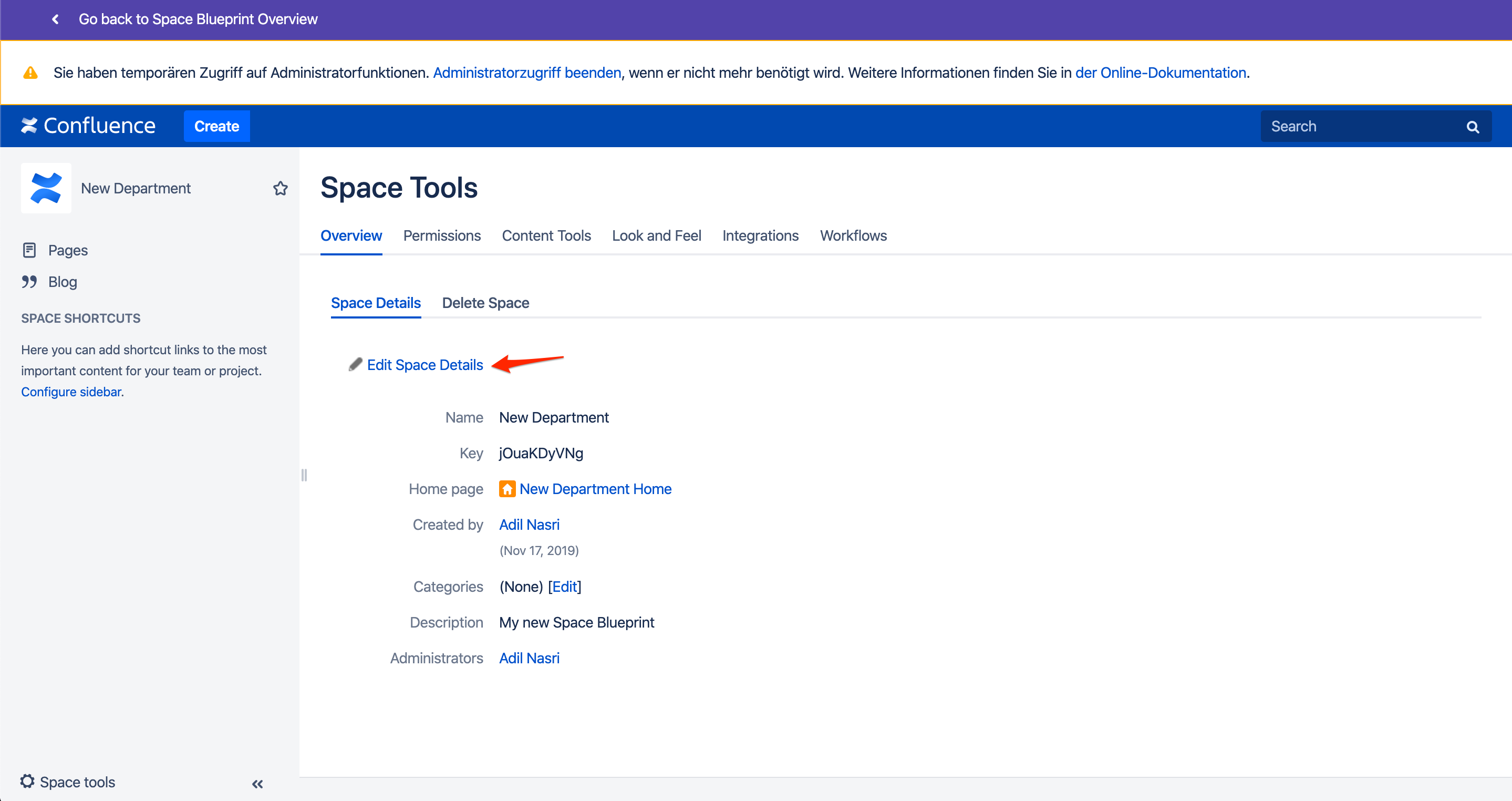 Image Removed
Image Removed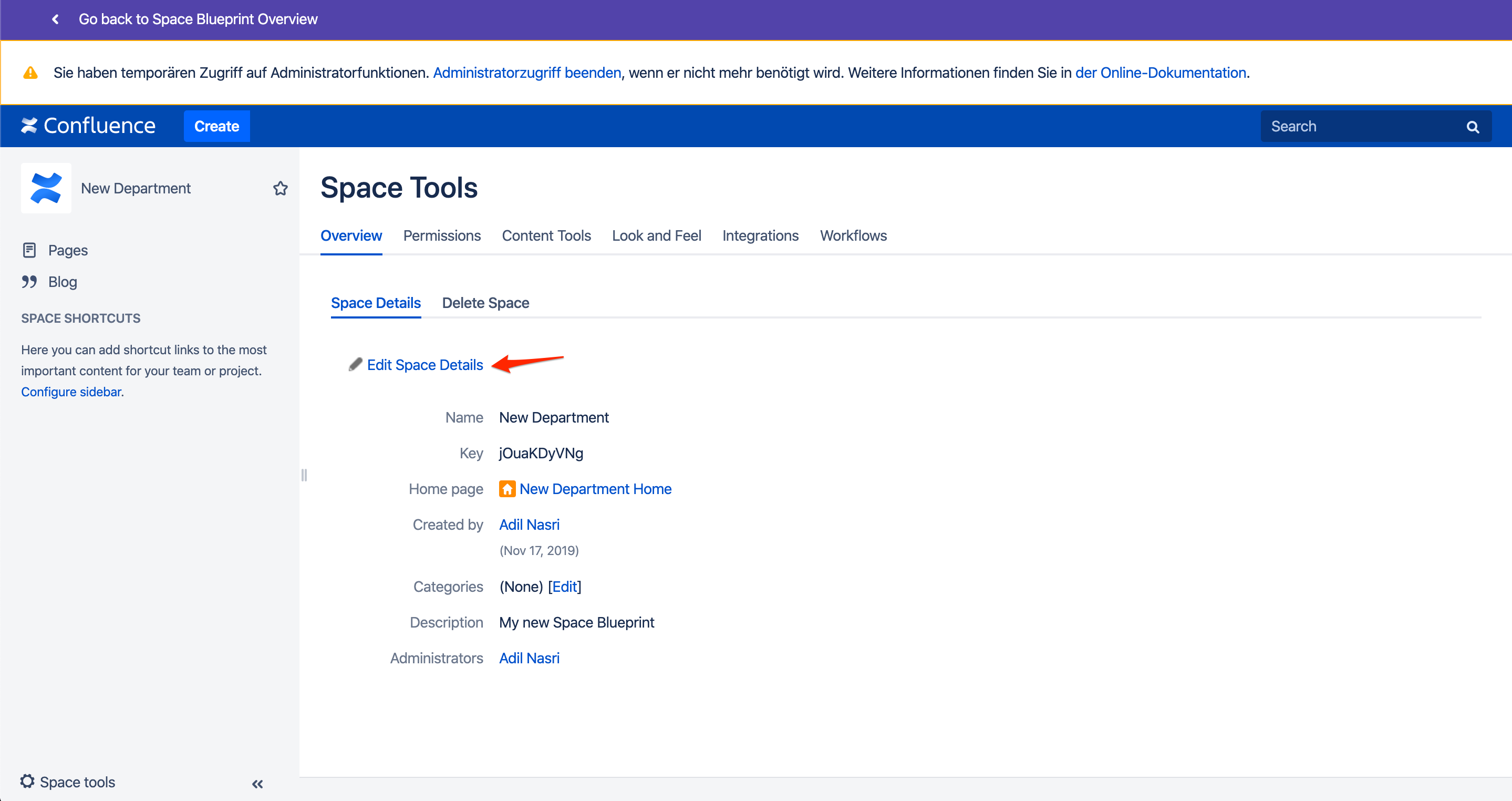 Image Added
Image Added
(Technically, a Space Blueprint is a common space which the Blueprint Creator automatically archives so it isn’t listed in the Space Directory or content from it won’t be indexed when users use the search.)Access the original Space Blueprint (eg. Department) you want to duplicate, navigate to the Space Dashboard/homepage and move the page (child pages are included automatically) to your Space Blueprint which is visible because of Step 1.
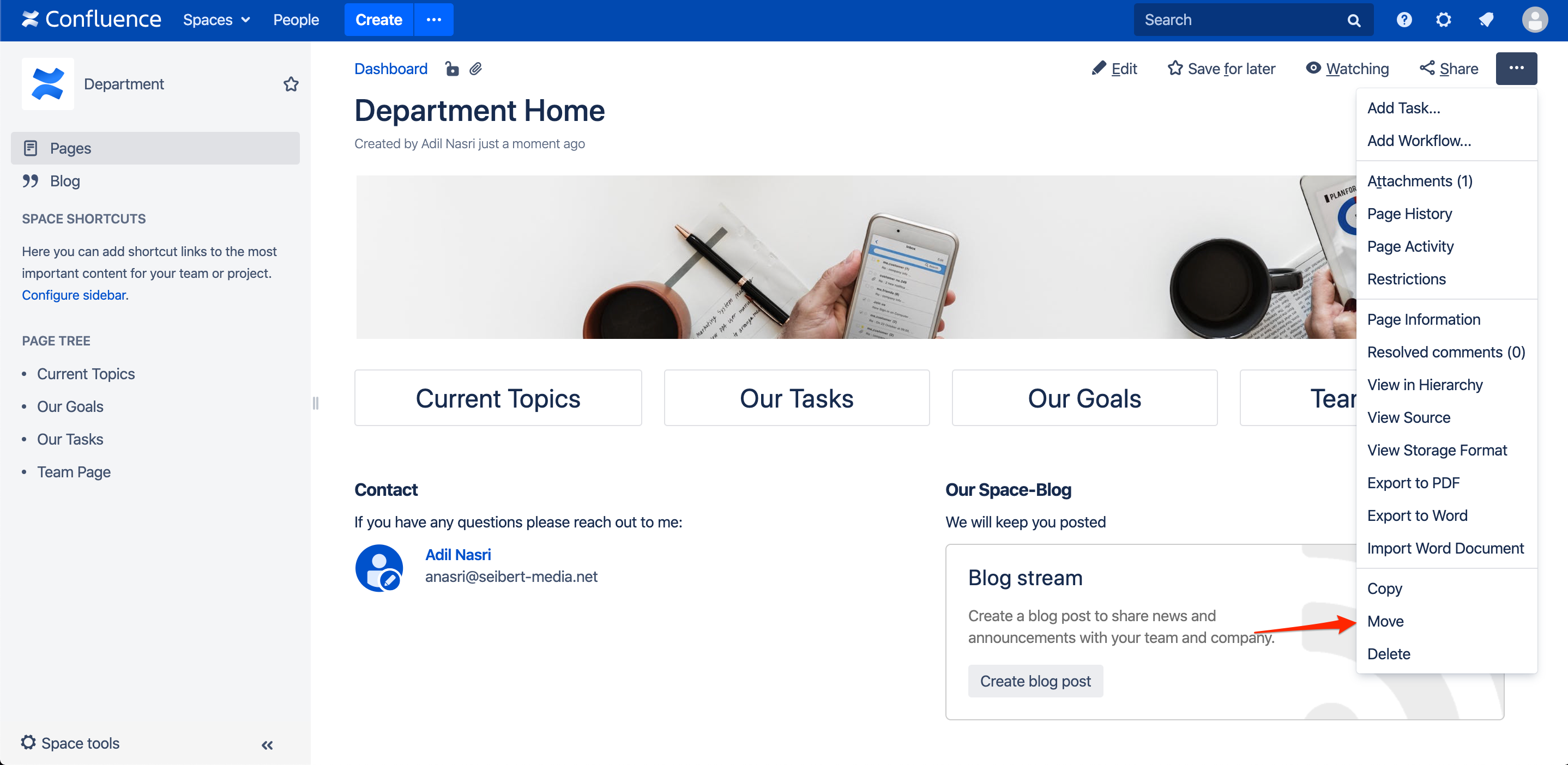
All pages that you initially created in the Space Blueprint are now available in your new Space Blueprint.Go back to your new Space Blueprint (eg. New Department) and click on Overview in the Space tools to see the Space details again. Choose Edit Space Details and set the status from Current to Archived.
Your Space Blueprint is now ready to be used. Of course you can customize it further and add placeholders if you like.
.