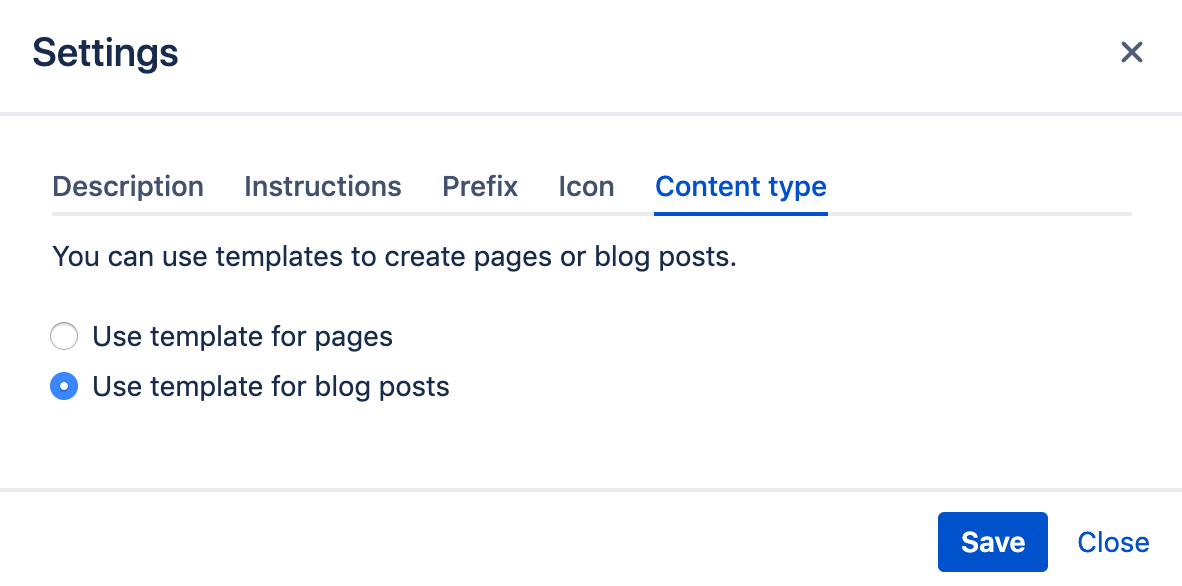Settings for Page Blueprints (old)
Adil Nasri
This is the documentation for Blueprint Creator version 2.x. If you are using the Blueprint Creator in version 3.x click here.
To apply advanced settings to your blueprints click on the cog icon ![]() in the top of the sidebar.
in the top of the sidebar.
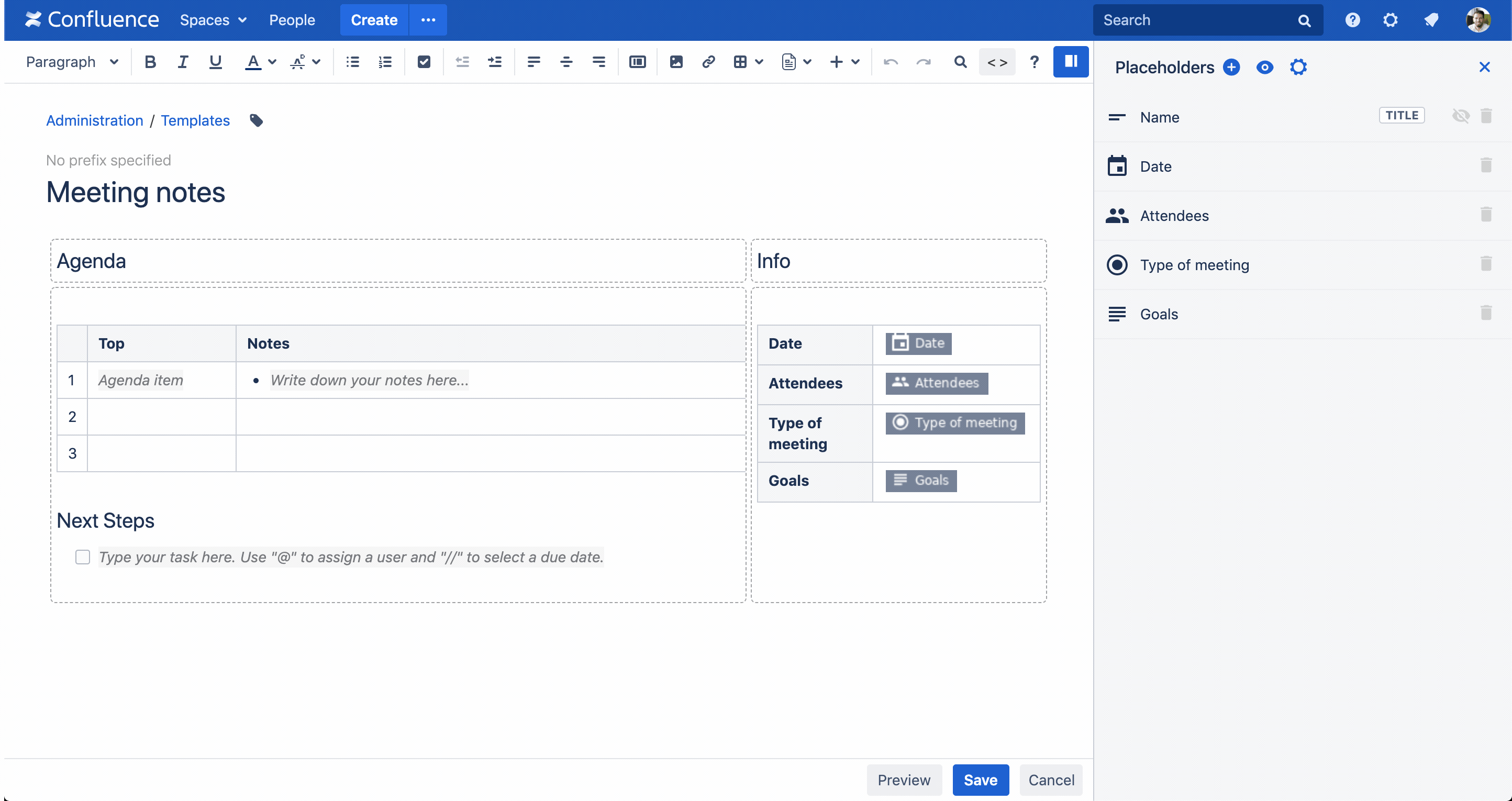
On this page
Description
The blueprint description displays in the 'Create' dialog, and is useful for explaining the purpose of your blueprint to other users.
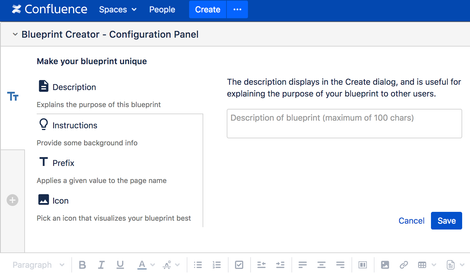
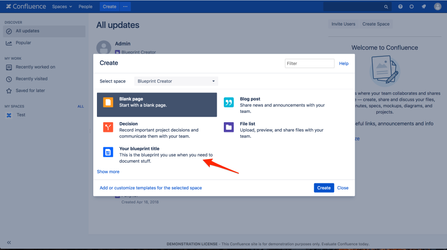
Instructions
Give your authors a helping hand by providing background information or guidance within the 'Create' dialog.
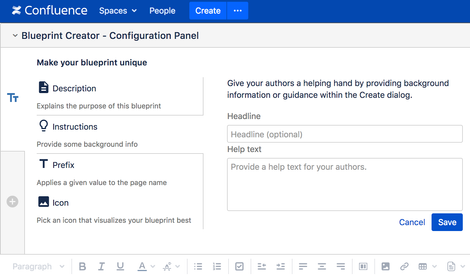
You can use basic formatting options to style your instructions:
Headline
Bold
Italic
Underline
List
Numbered List
Link
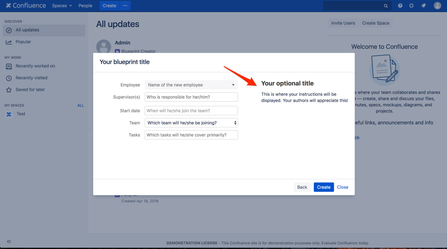
Prefix
Sometimes, you might want every page in your site to have some common text in its title. For example, every page should have a page title with the name of your product or team. This is especially true when common text is a search term for which you want every page to be shown. The title prefix applies a given value to the page name that shows before the title users choose. By default this feature is disabled.
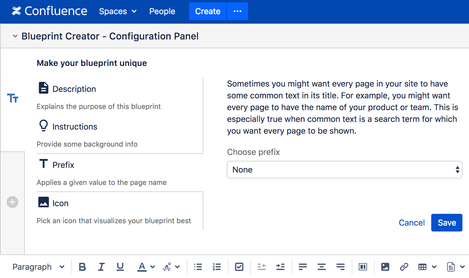
To enable prefixes just click on the ![]() -icon and choose between following field types:
-icon and choose between following field types:
| Parameter | Description |
|---|---|
| Text | Allows you to predefine values using any combination of letters, numbers, or symbols. |
| Date | Automatically adds the current date to the page title. You can choose between four date formats:
|
| Space key | Adds the key of the space the page is created in. |
| Space name | Adds the name of the space the page is created in. |
| Consecutive number | Adds a number to your page title that consecutively increases whenever a new page is created with your blueprint. You have to enable this field type first by ticking the checkbox above the |
| Seperator | Adds a separator (one character) between field types. The default character is a hiven ('-'). |
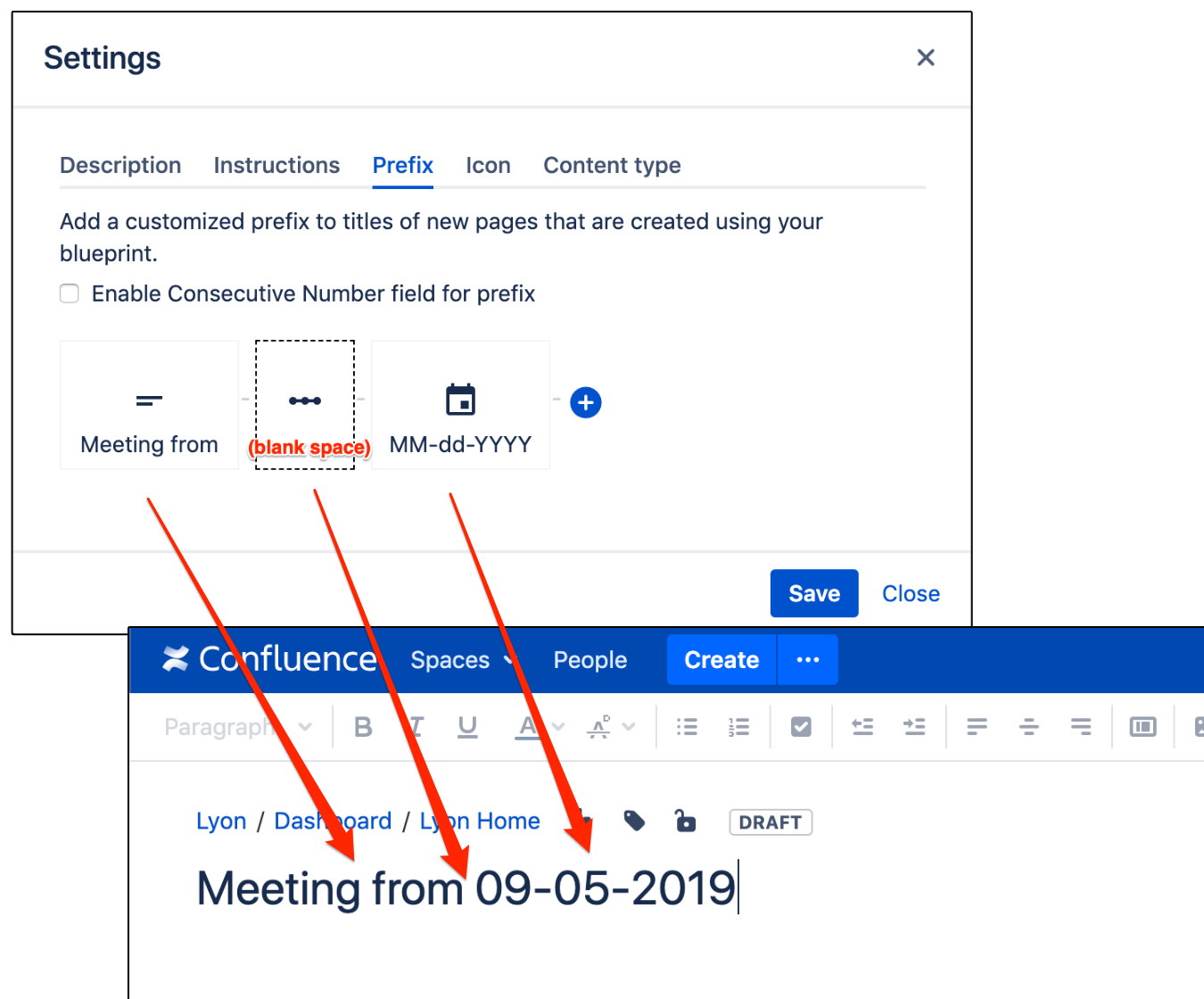
Consecutive Number
The Consecutive Number feature allows you to add a number to your page titles that consecutively increases when users create a new page or blog post using your blueprint. In order to use the consecutive number feature you have to enable it first.
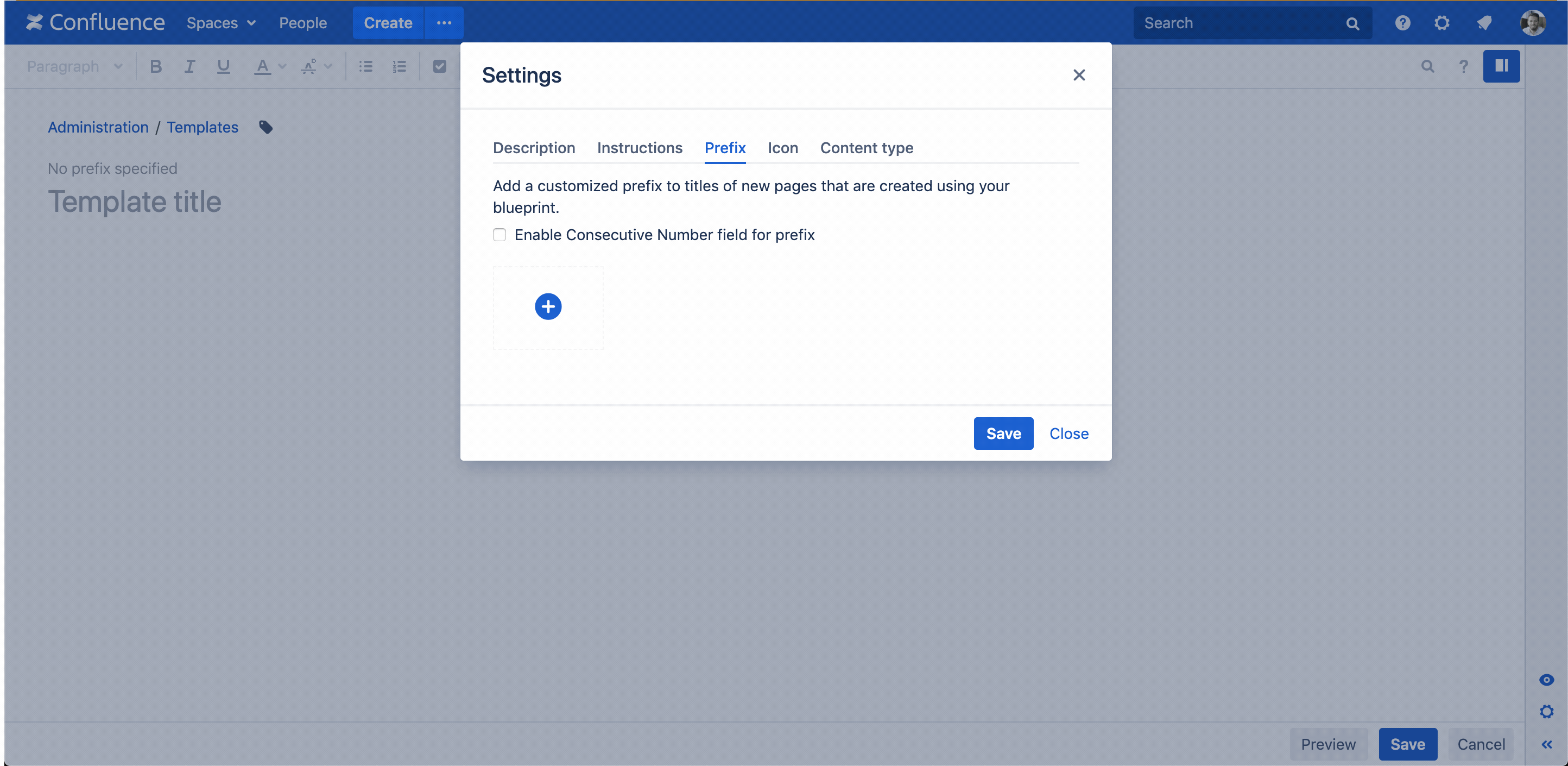
By default the first number to be displayed is '0'. You can change by entering any number in the input field. The number you enter will be used for the first page that is being created with your blueprint.
You can always modify the start number of your blueprint.
Once you have changed the start number it is not possible to choose a smaller number. You can only enter a higher number.
Users are able to modify the prefix when editing the page.
Icon
Aside from titles and descriptions you can use visual elements to help your users choose the blueprint they need. For that you just need to pick an icon from the gallery the Blueprint Creator is equipped with.
![]()
![]()
If you don't pick an icon the Confluence default symbol for template will be displayed in the 'Create' dialog:
![]()
Content type
Blueprints created with the Blueprint Creator can be used to create pages or blog posts.