Creating and Editing Space Blueprints
Adil Nasri
Create a Space Blueprint
You need the Confluence Administrator permission to create, edit, and delete Space Blueprints. To manage your Space Blueprints in the Confluence administration, choose the cog icon ![]() , then choose Blueprint Creator > Manage Space Blueprints.
, then choose Blueprint Creator > Manage Space Blueprints.
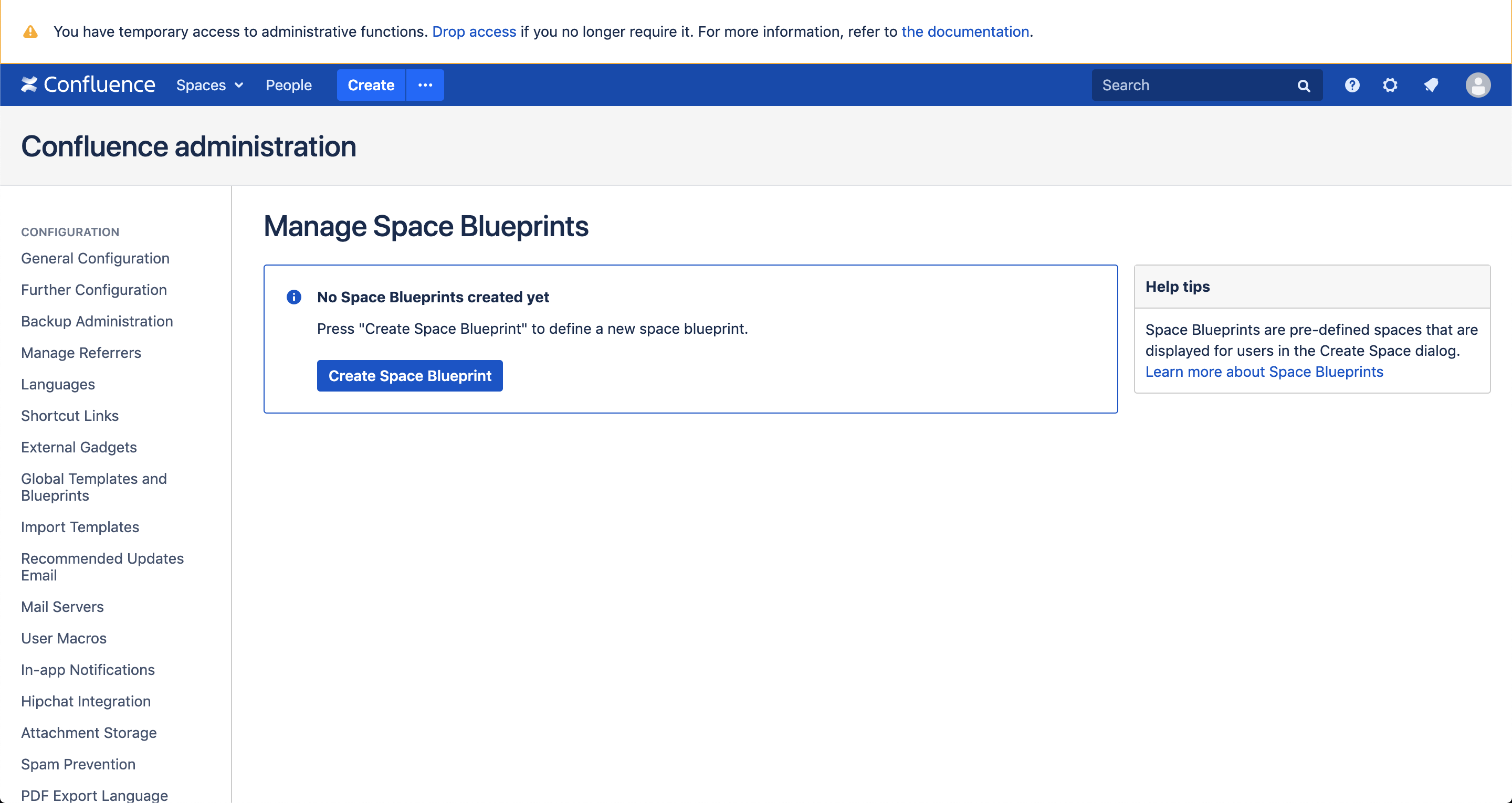
This is where all your Space Blueprints will be listed. If there are no Space Blueprints, you can create one by clicking on the blue 'Create Space Blueprint' button. You will then be prompted the 'Space Details' dialog and asked to fill in the details.
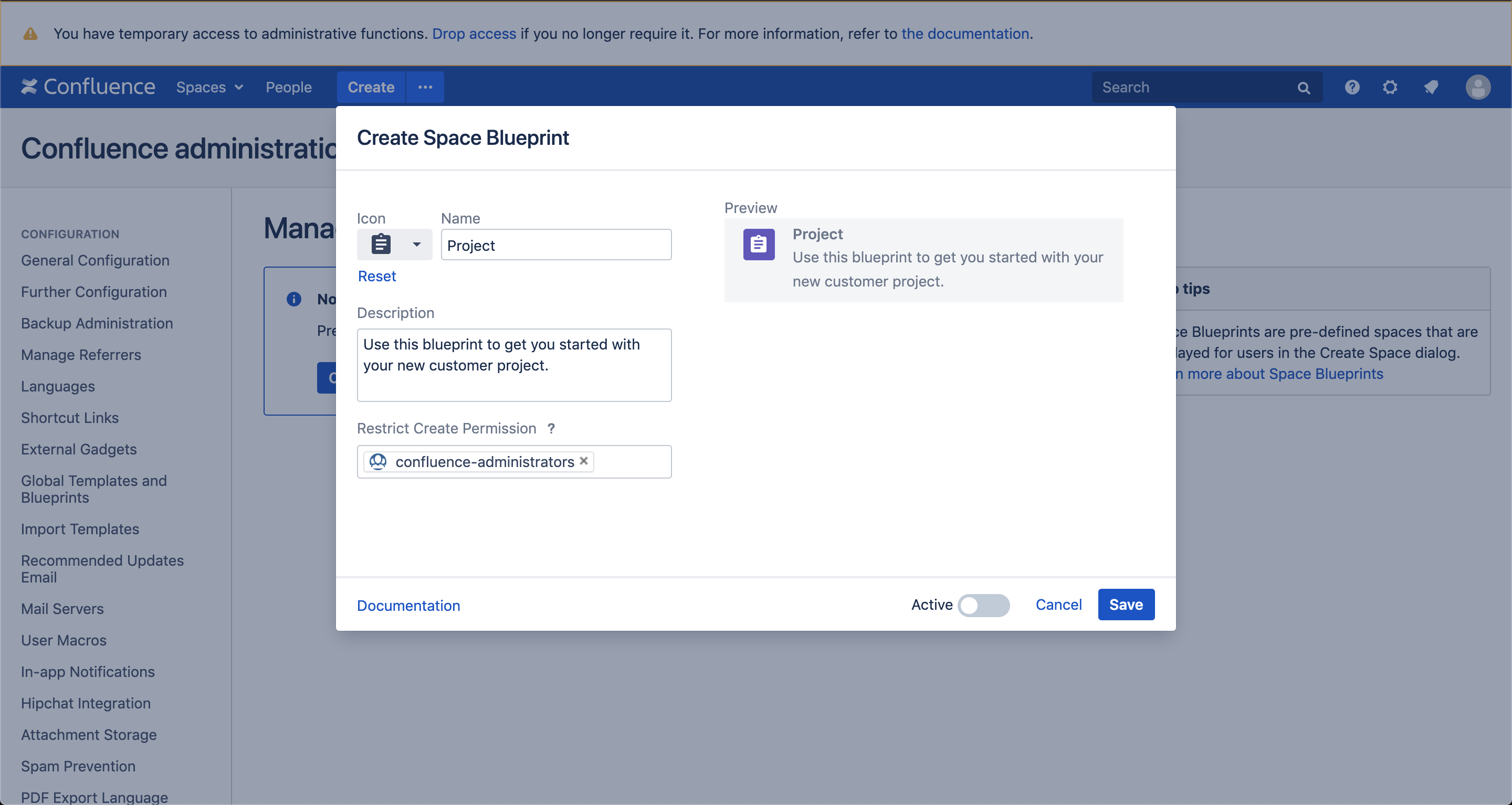
| Paramater | Description |
|---|---|
| Icon | Allows you to pick an icon from the gallery the Blueprint Creator is equipped with. |
| Name | The value entered here will be the name of the Space Blueprint shown in 'Create Space' dialog. |
| Description | Shows under the name of your Space Blueprint within the 'Create Space' dialog. |
| Restrict Create Permission | Limits the usage of the Space Blueprint to specific user groups. |
On the right side of the 'Space Details' dialog you can see a preview of the Space Blueprint as shown in 'Create Space' dialog.
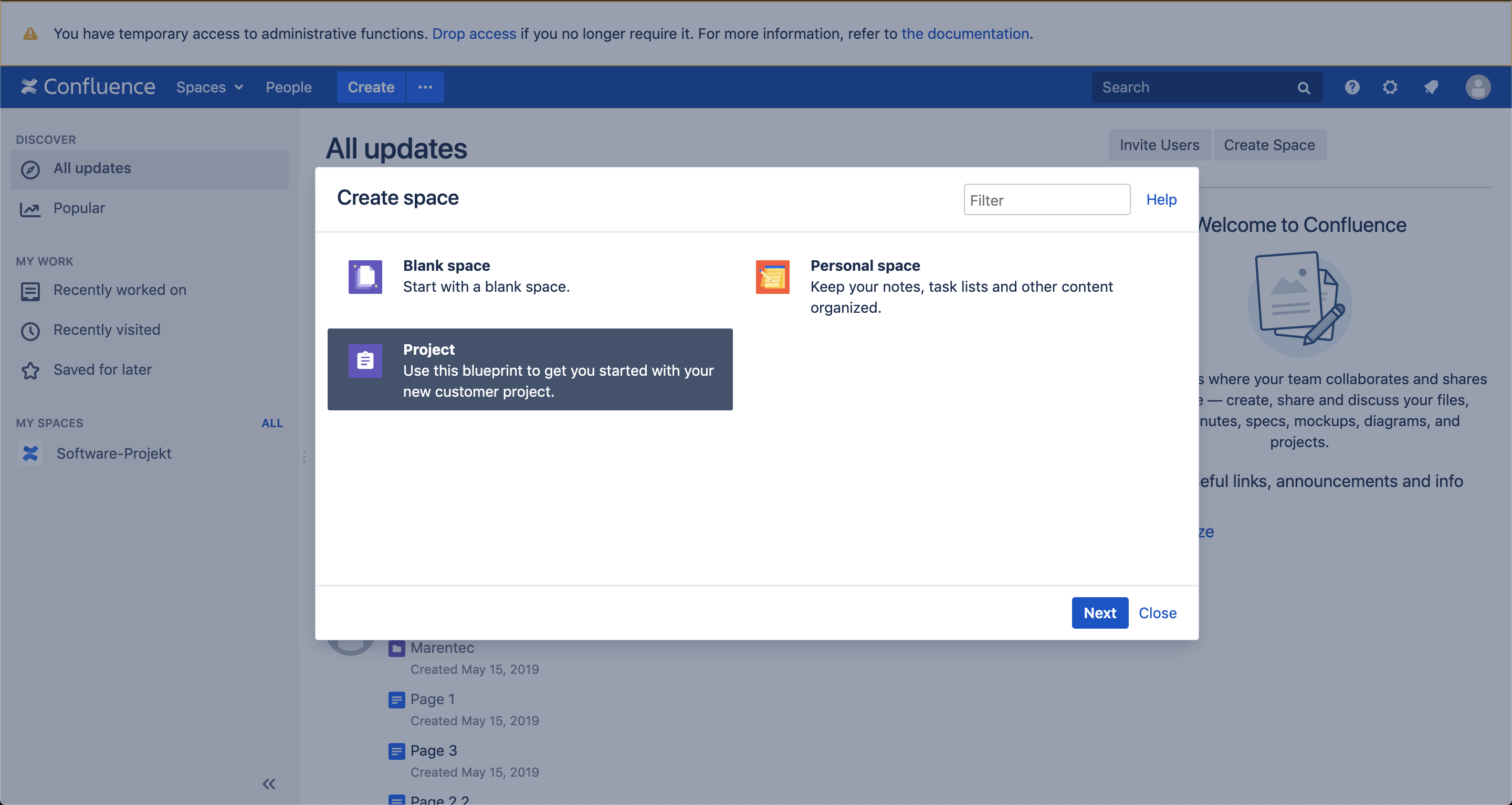
Restrict Create Permission
The Global Permissions on site level determine the actions which a use is allowed to perform in Confluence, including creating spaces. This permission allows users to create new spaces with Space Blueprints.
To view and edit the global permissions for a group or user:
Choose the cog icon
 , then choose General Configuration
, then choose General Configuration- Choose Global Permissions in the left-hand panel. The 'View Global Permissions' screen appears.
Per default all users that are members of the group(s) that are granted the permission to create a space. The Blueprint Creator gives you more flexibility and allows you to restrict the individual usage of your Space Blueprints to Confluence user groups by entering the name.
Enabling the Space Blueprint
New Space Blueprints are disabled per default to give you the chance to customize it before users can start creating new spaces with it. You can enable by clicking on the toggle.
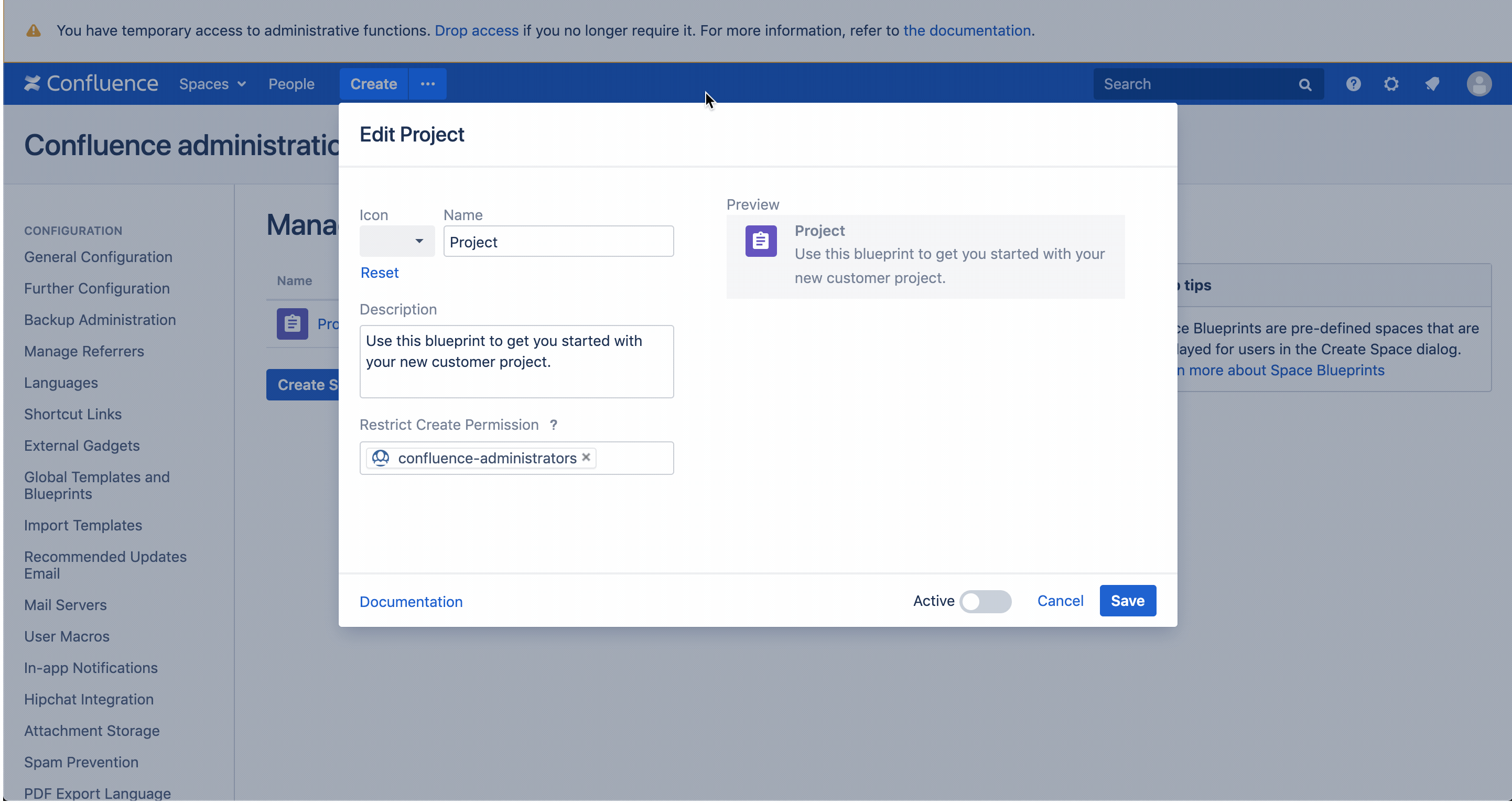
After enabling the Space Blueprint it will be available in the 'Create Space' dialog.
View your Space Blueprint
After filling out the details click on 'Save'. Your Space Blueprint will now appear in the table of the overview page.
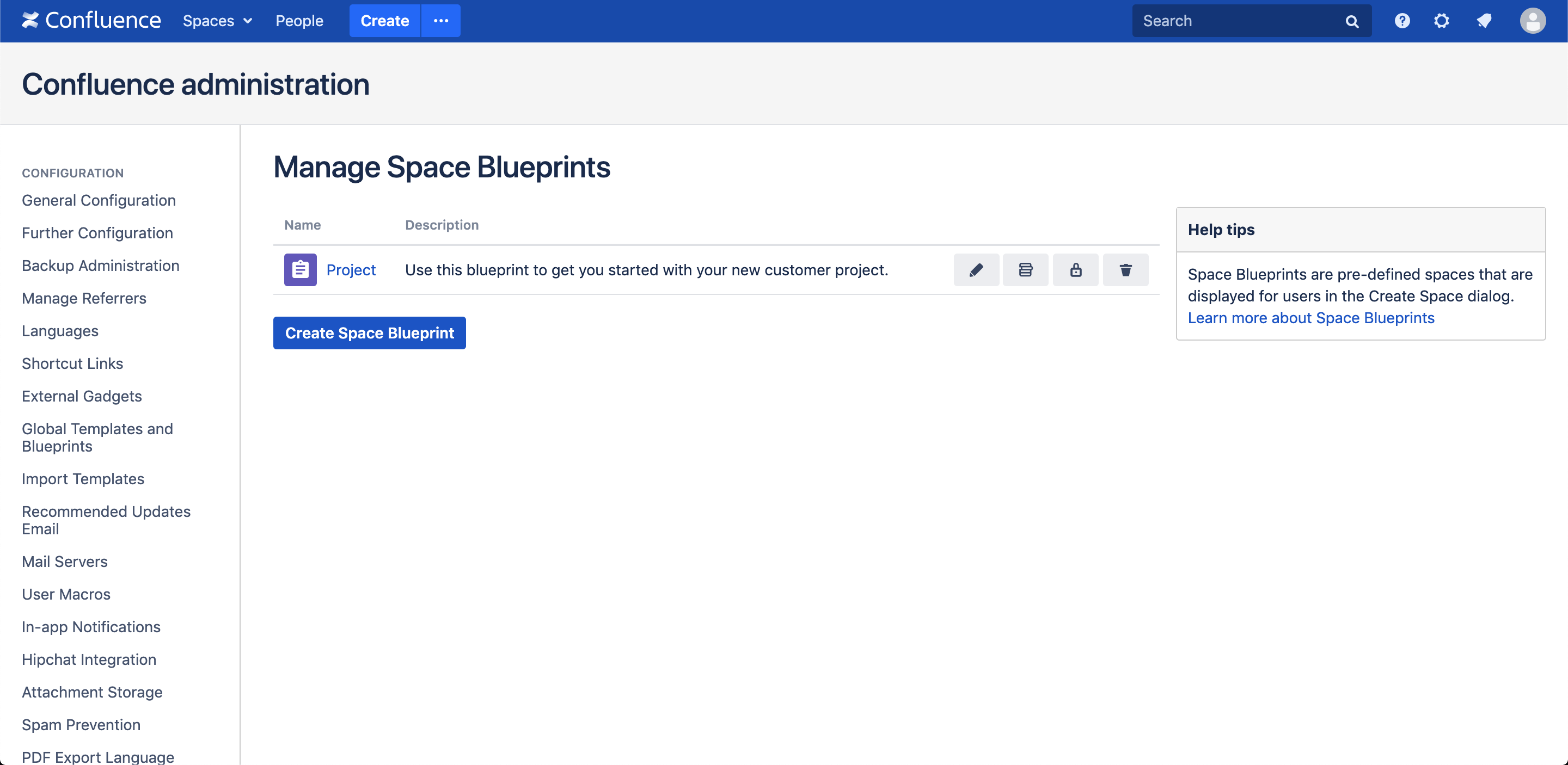
You can configure each Space Blueprint individually by changing the settings.
![]()
- Edit Space Details - Change the icon, name, description, etc.
- Configure Space Blueprint Form - Add instructions and slides to re-order placeholders.
- Configure Permission Scheme - Define which permission scheme shall be applied upon creation.
- Delete Space Blueprint - Delete your Space Blueprint permanently.
To view and start editing the Space Blueprint click on its name (e.g. Project).
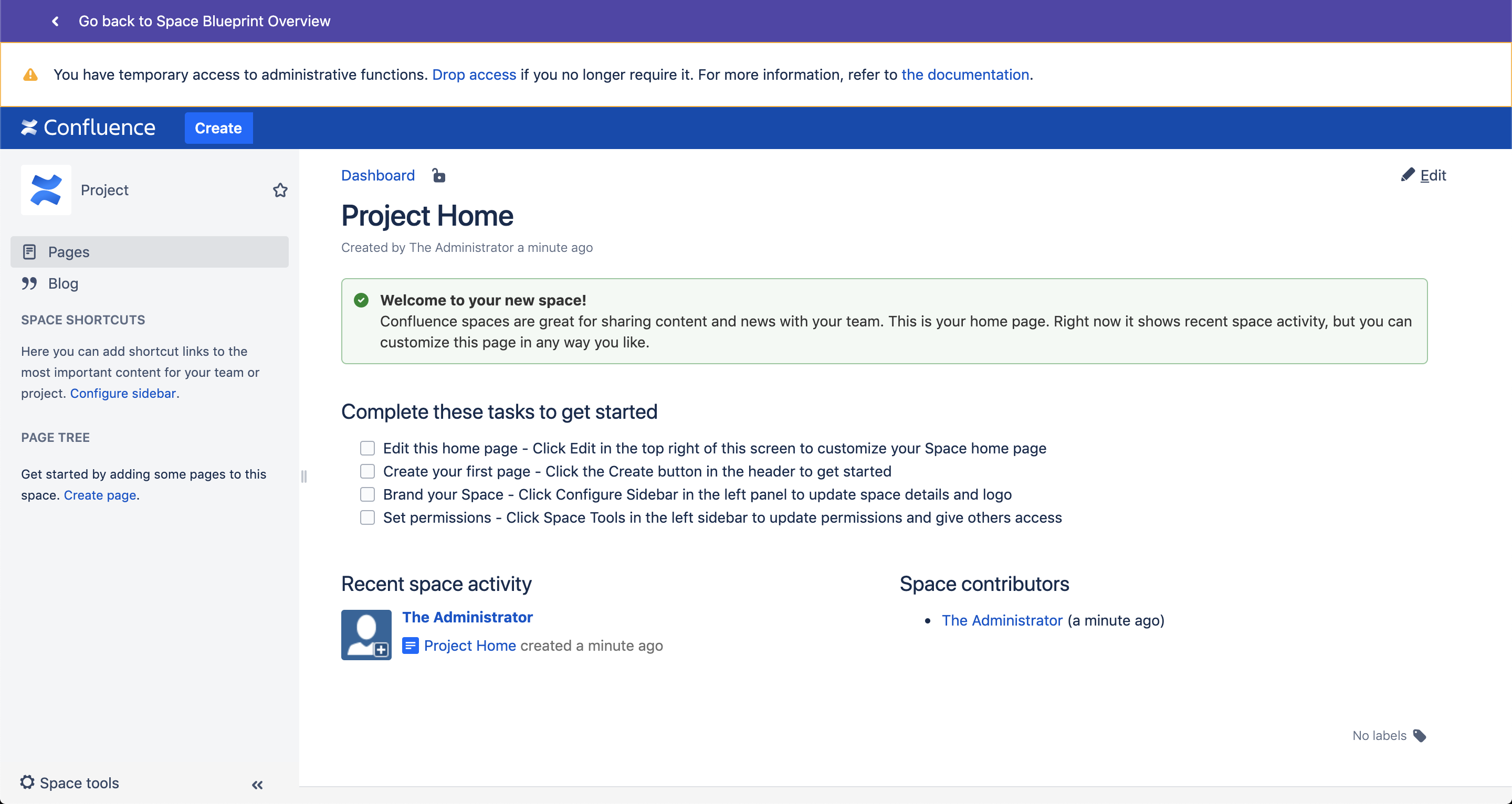
You will land on your Space Blueprint and can always go back to the overview by clicking on the arrow in the banner above. The Space Blueprint you created is technically an archived space that allows you to customize it as an active space.
As of now your Space Blueprints will be listed in the Space Directory under 'Archived Spaces'. Nevertheless, only Confluence administrators are able to view and edit them. We already have plans to filter the Space Blueprints on system level so they are only accessible through the Confluence administration.
On this page
Edit your Space Blueprint
Since your Space Blueprint is an archived space you can edit the space dashboard, create children pages, upload attachments, add macros and labels, etc as you please.
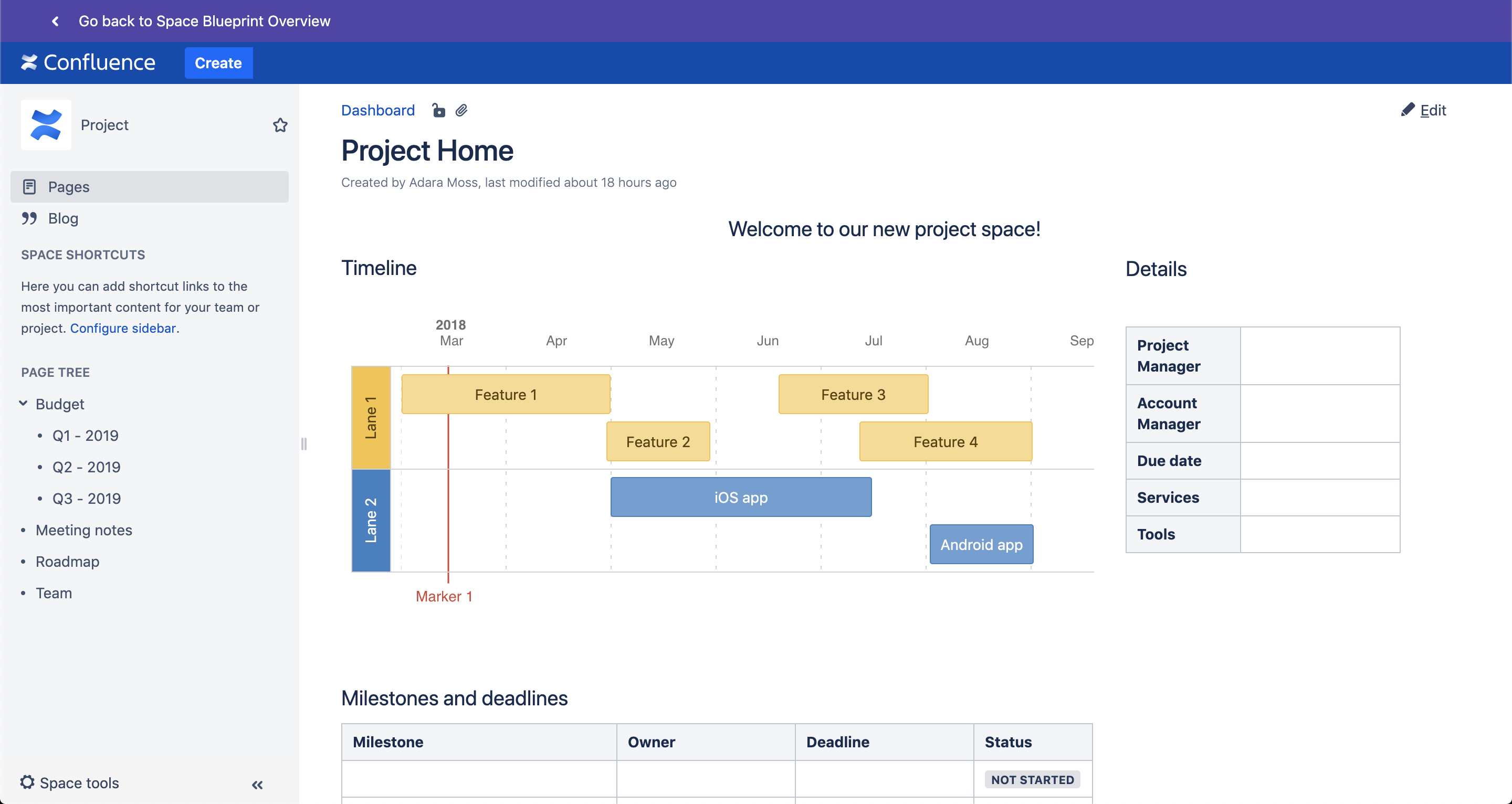
You can either create new pages by clicking on 'Create' or edit existing ones by clicking on 'Edit'. When in Edit mode you can use the Confluence editor without any restrictions.
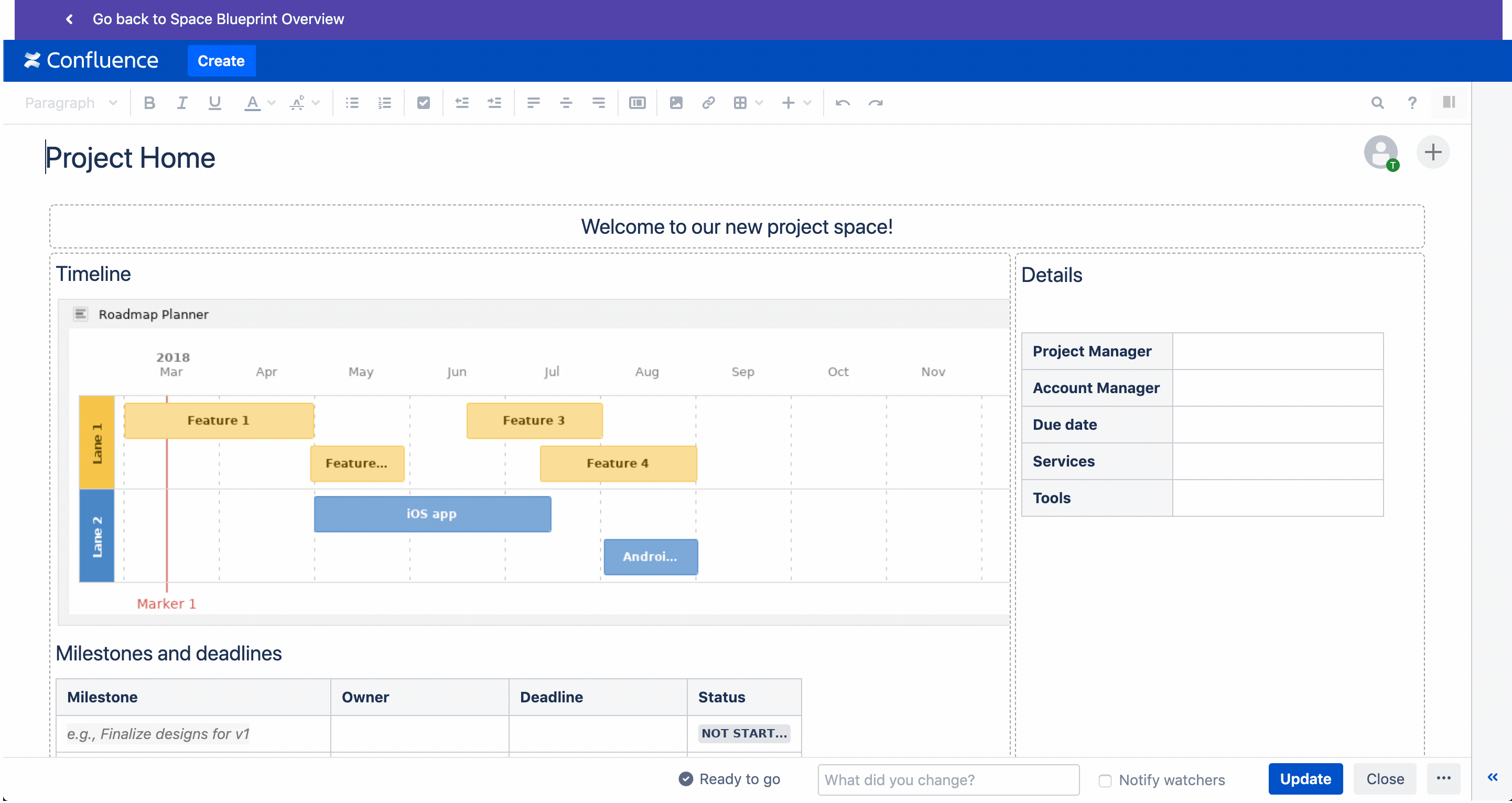
When you are done with editing your blueprint and using it to create new space, the Blueprint Creator basically creates a copy of your Space Blueprint.
Adding Variables to Page Titles
As new spaces that are created with a Space Blueprint are basically a copy from it, you can add variables to the titles of pages within it. In order to apply the space name automatically to the title of the pages in the space you need to use the $SPACE variable.
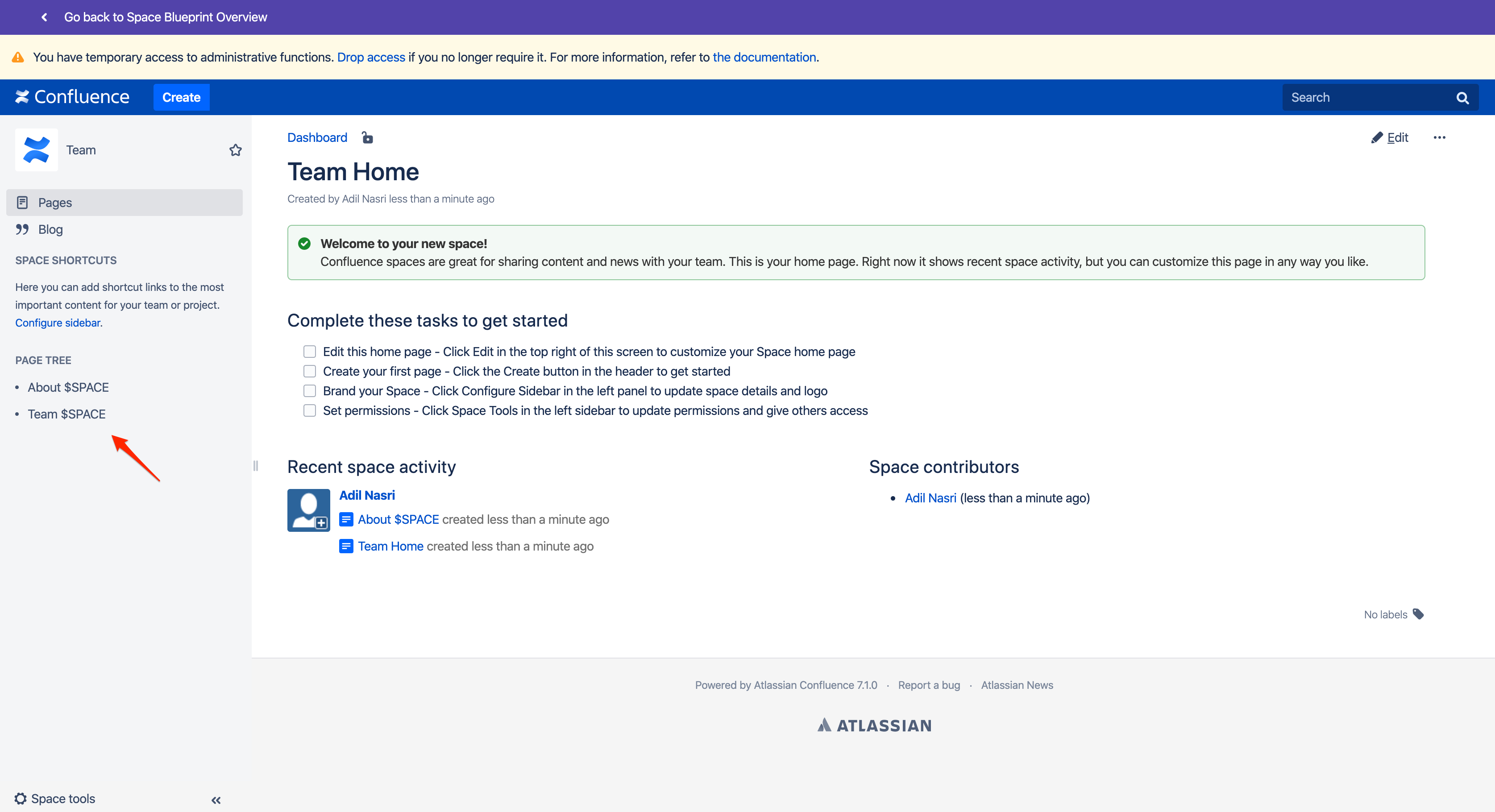
When creating a new space the $SPACE variable will be replaced with the space name.
You can assign a specific permission scheme to your Space Blueprint. Learn more about permissions.
In addition to formatting pages structuring them in your Space Blueprint, the Blueprint Creator allows you to create placeholders.